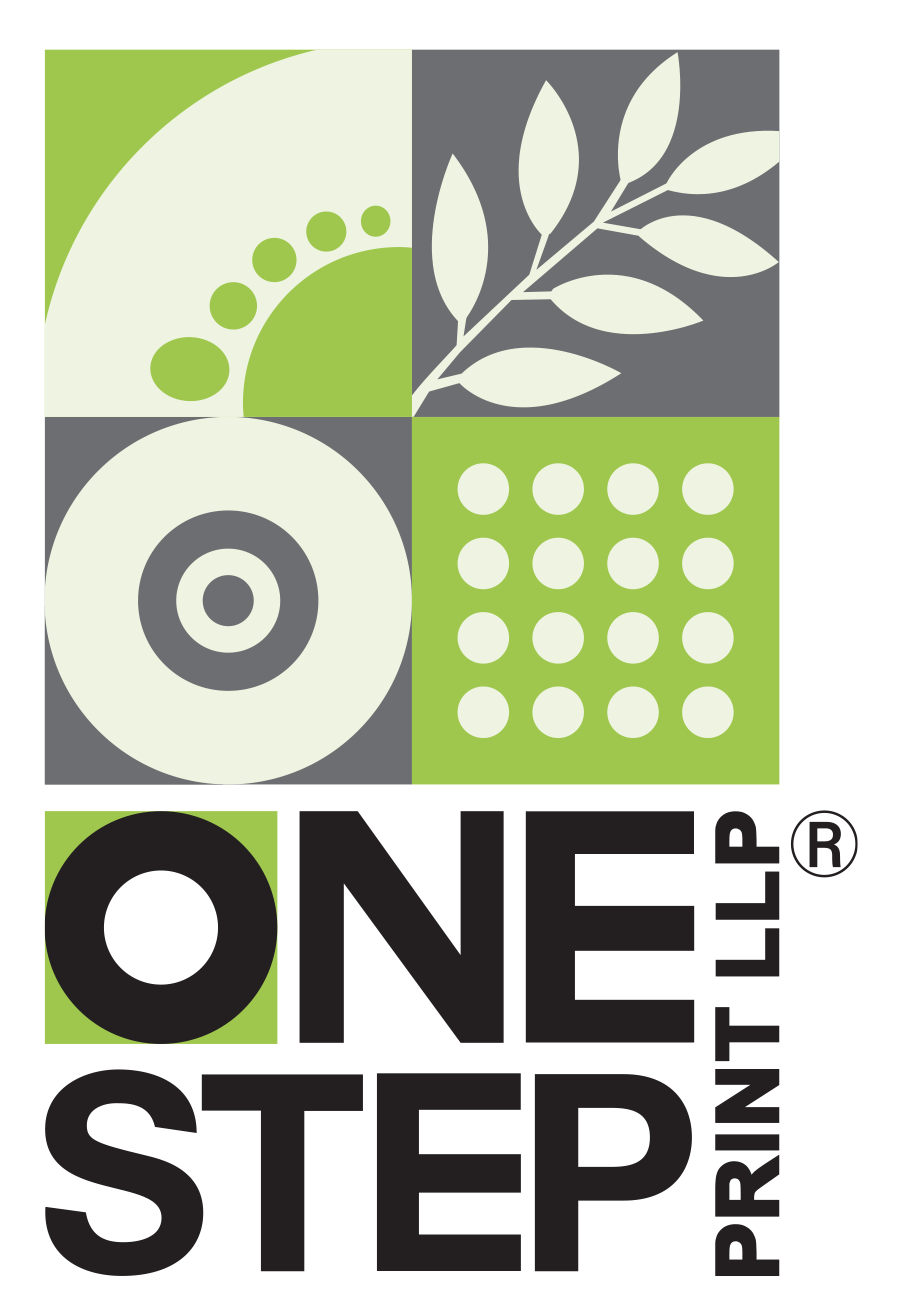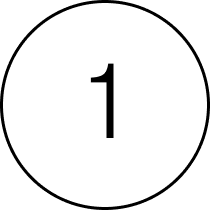 Choose File > Export.
Choose File > Export.Printing Guidelines
It’s time to take that one step towards professional printing. Here are guidelines to help you ensure that you receive the best printing material from us!






COLOUR AND RESOLUTION

All individual images, illustrations, and tints should be in CMYK.
File resolution should be 300 dpi.
Font size should be at least 4pt for overprint text and 6pt for knockout text.
All black text and line work should be single-colour black, overprinted on other colours if necessary.
Fine lines, serifs, and other graphics should be single colour where possible.
Placed image resolutions should be 140 dpi or higher, preferably 300-350 dpi, and always should be placed at the desired resolution and final output size.
Total Ink Coverage (The sum of the C+M+Y+K inks) should not be more than 280 in more than a 10% area of any page.
PAGE LAYOUT
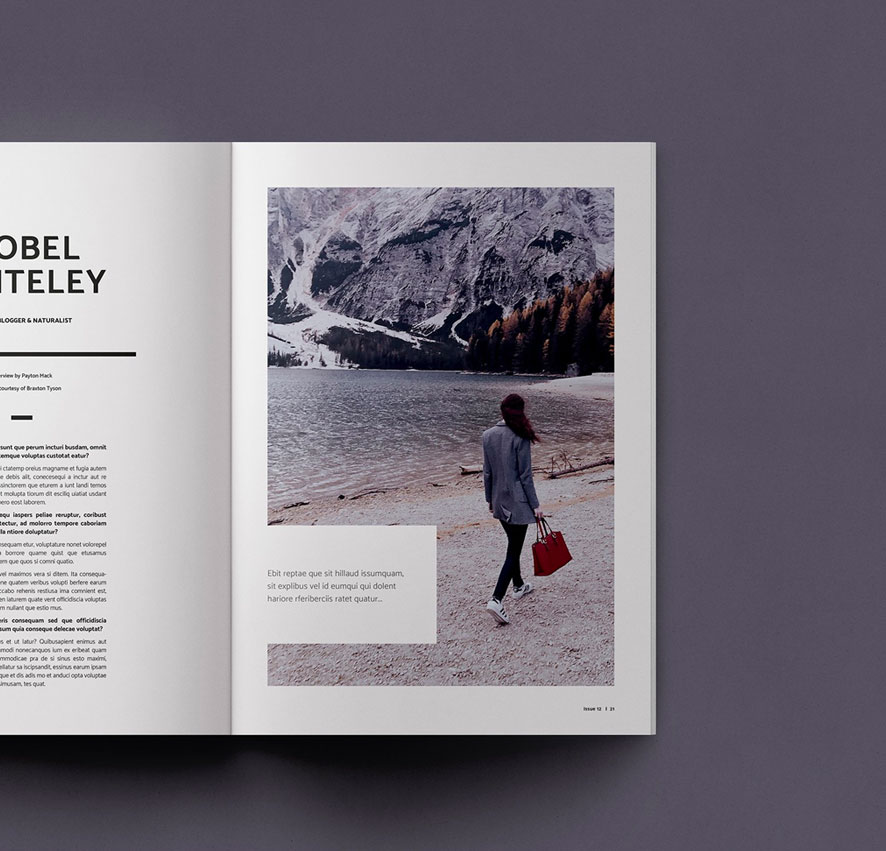
Document must be set to the final document page size, called “Trim Box“.
Page size and orientation must be consistent throughout the document.
Elements designed to “bleed” should extend ¹/₈ inch (.125'' / 3mm) beyond the Trim Box.
All critical text and graphics should be placed within an area set ¼ inch (.25'') INSIDE the Trim Box or more depending on your binding style (wire binding needs a 10-15 mm gutter on the binding side for the punched holes).
All pages should be saved as loose pages (not spreads) in one file. Trifolds may be laid out in a front-and-back 2-page format.
SAVE/EXPORT
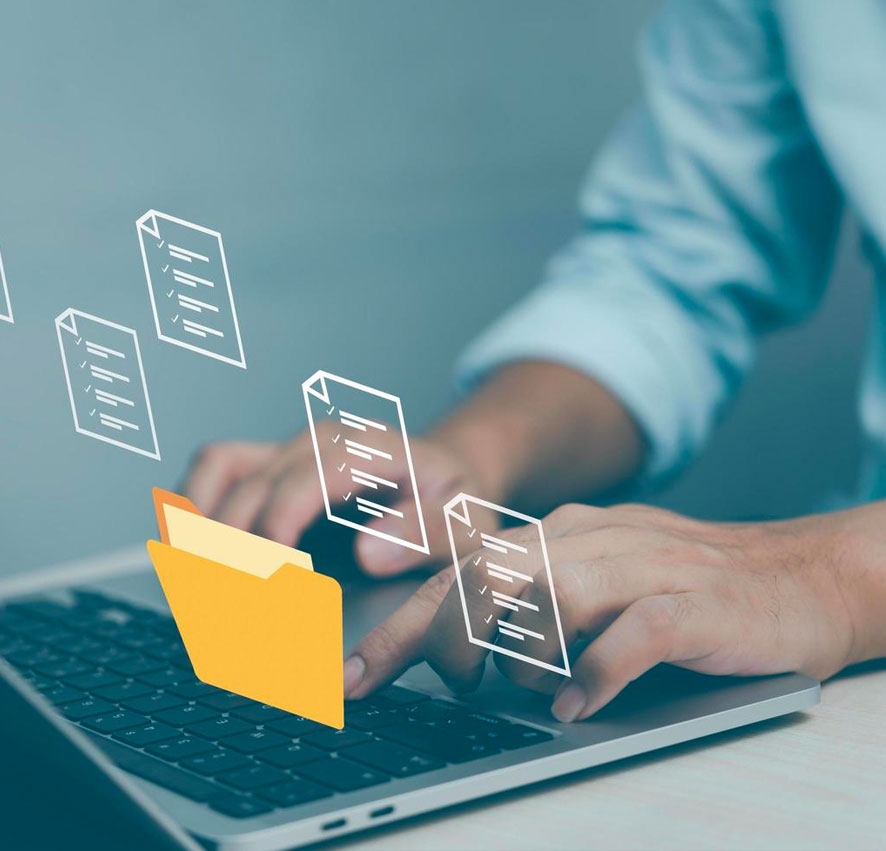
All layers and transparencies are flattened during the PDF creation.
All fonts (including system fonts) are embedded preferably converted to curve.
All colours are CMYK.
PDFs are not password protected or encrypted, do not contain OPI comments, annotations, Java scripts, custom halftone screens, compression or transfer functions.
PDFs are saved as loose-pages and not imposed as spreads. (Example: an 8-page brochure will have 8 individual pages in sequence in the PDF file. Page #1 is the front (outer) cover, page #2 is the inside cover and so on).
USING INDESIGN
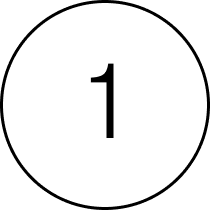 Choose File > Export.
Choose File > Export. Name file and change Save As format to Adobe PDF (Print).
Name file and change Save As format to Adobe PDF (Print).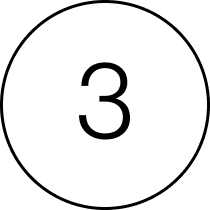 Select Export.
Select Export.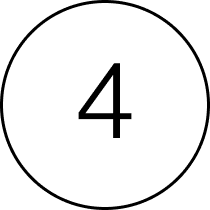 In the Export Adobe PDF dialog box: under General sidebar, select Preset to Press Quality with PDF/X-ta:2001 standard.
In the Export Adobe PDF dialog box: under General sidebar, select Preset to Press Quality with PDF/X-ta:2001 standard.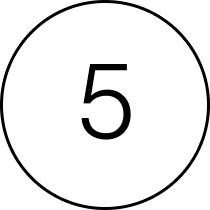 In Options select View PDF after Exporting.
In Options select View PDF after Exporting.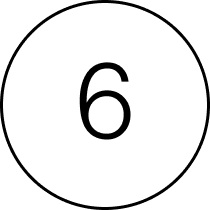 Go to Step B below. Please note that when using Illustrator or Photoshop all spot colors must be manually converted to CMYK before creating your press-ready PDF. Please also soft-proof your PDF file onscreen using Output Preview to see an accurate representation of the printed output, avoiding any unexpected effects.
Go to Step B below. Please note that when using Illustrator or Photoshop all spot colors must be manually converted to CMYK before creating your press-ready PDF. Please also soft-proof your PDF file onscreen using Output Preview to see an accurate representation of the printed output, avoiding any unexpected effects.USING ILLUSTRATOR
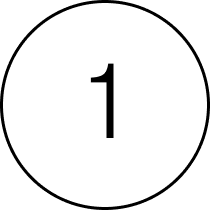 Choose File > Save As….
Choose File > Save As…. Change Save As format to Adobe PDF or Photoshop PDF (*.PDF)
Change Save As format to Adobe PDF or Photoshop PDF (*.PDF)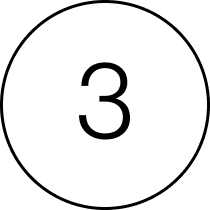 If using Photoshop, uncheck ICC Profile box
If using Photoshop, uncheck ICC Profile box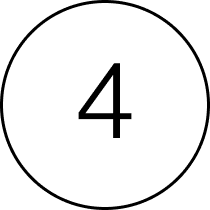 Select Save
Select Save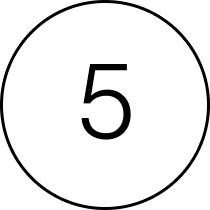 In the Save Adobe PDF dialog box: under General sidebar, select Preset to Press Quality with PDF/X-ta:2001 standard.
In the Save Adobe PDF dialog box: under General sidebar, select Preset to Press Quality with PDF/X-ta:2001 standard.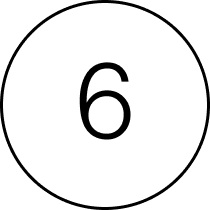 In Options select View PDF after Exporting
In Options select View PDF after Exporting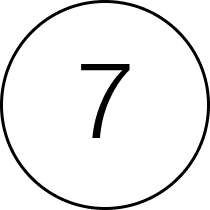 Select Save Note: A warning may appear about saving the file as a PDF/X-1a:2001.Select OK to continue Step B Verify your PDF is Press-Ready using Adobe Acrobat Pro
Select Save Note: A warning may appear about saving the file as a PDF/X-1a:2001.Select OK to continue Step B Verify your PDF is Press-Ready using Adobe Acrobat ProVERIFY YOUR PDF IS PRESS-READY IN ADOBE ACROBAT PRO
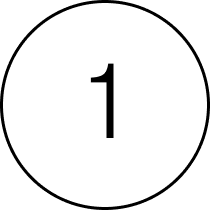 Open your PDF in Adobe Acrobat X Pro or newer
Open your PDF in Adobe Acrobat X Pro or newer Select View > Tools > Print Production > Preflight
Select View > Tools > Print Production > Preflight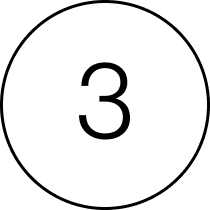 Note: The keyboard shortcut is: Control+Shift+X.
Note: The keyboard shortcut is: Control+Shift+X.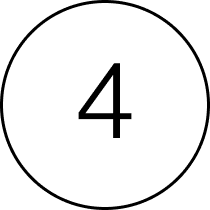 Under Profiles select PDF/X-1a compliance
Under Profiles select PDF/X-1a compliance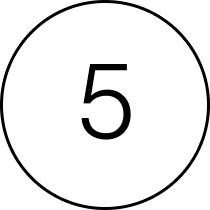 Select Preflight
Select Preflight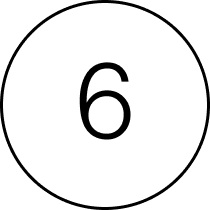 Review the Adobe Acrobat X Pro Preflight Results. Correct if needed
Review the Adobe Acrobat X Pro Preflight Results. Correct if needed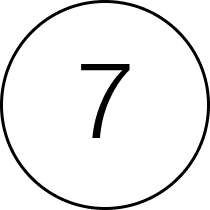 If any corrections: Save your final PDF and verify again to ensure that the file is correct
If any corrections: Save your final PDF and verify again to ensure that the file is correct